How to Redeem a USDT Gift Card
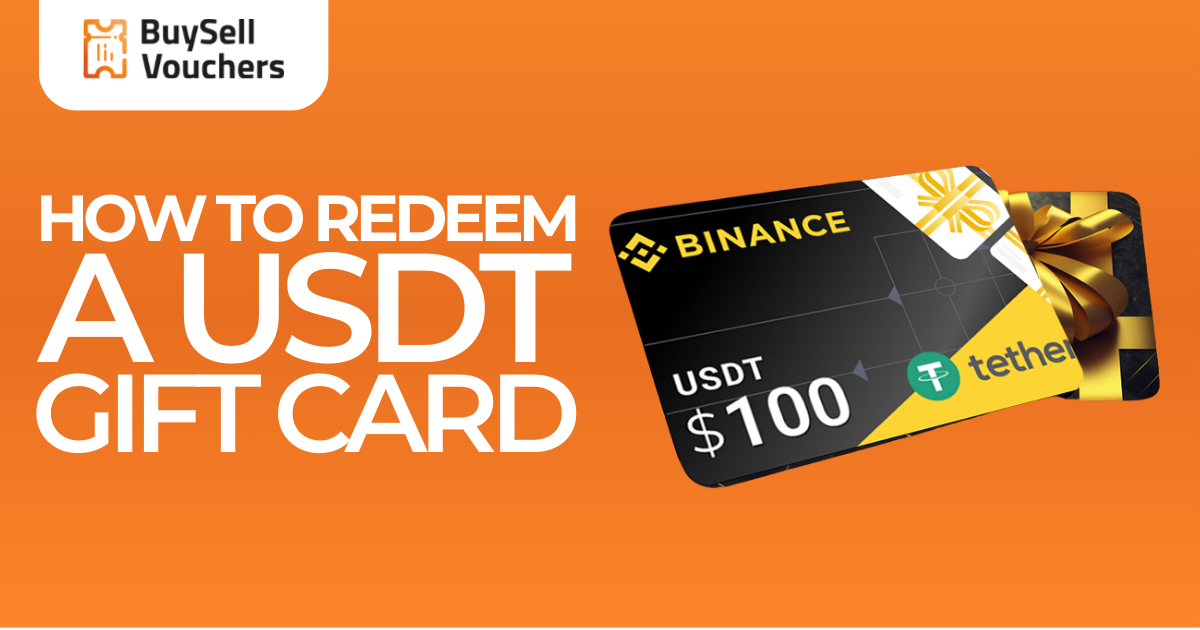
Sometimes, people receive a USDT gift card but don’t know how to use it. They might feel stuck or unsure, especially if it’s their first time dealing with cryptocurrency. Without the right steps, they could make mistakes, lose time, or even send the USDT to the wrong wallet. This can be confusing, especially for beginners who aren’t familiar with crypto wallets, blockchain networks, or the value of digital coins.
It’s completely normal to feel overwhelmed at first—we’ve all had moments where something new felt too technical or out of reach. But you don’t have to figure it out alone. It’s important to know how to redeem the gift card the right way, so the USDT goes to a safe and correct wallet. With a bit of guidance, it becomes much easier than it seems.
What is a USDT Gift Card?
A USDT gift card is a prepaid digital card that holds a set amount of Tether (USDT), a stable cryptocurrency that matches the value of the US dollar. One USDT is equal to around $1, making it easy to use for saving or spending.
Each gift card usually includes:
- • A unique code to redeem the USDT
- • The USDT amount (e.g., 10 USDT)
- • Basic instructions for use
You can get USDT gift cards from promotions, giveaways, or as a gift from someone. They're also available on online marketplaces like BuySellVouchers, where users can buy or sell them securely using crypto. It’s a quick and simple way to receive USDT—just redeem the code, and the balance will go straight to your crypto wallet.
4 Steps to Redeem a USDT Gift Card
If you bought a USDT gift card from BuySellVouchers, you can easily add the funds to your Binance account. Follow the steps below to complete the process in just a few minutes.

Step 1: Log in to Your Binance Account
To get started, go to binance.com/en/gift-card and log in with your email and password. This is the easiest way to find the gift card section. You can also go to the Binance homepage, scroll to the bottom, and click Gift Card. If you’re using the Binance app, open it and sign in. Then tap Wallets at the bottom of the screen, select Funding, and tap Gift Card. Make sure you are logged in to the same Binance account where you want to receive the USDT.
Step 2: Check Your Email for the Gift Card Code
After your purchase on BuySellVouchers, you’ll receive an email with your gift card details. This email includes a 16-character code made of letters and numbers. This is your gift card code. Copy it carefully. If you don't see the email in your inbox, check your spam or junk folder.

Step 3: Enter the 16-Character Code
Go back to the Binance website or app and open the Gift Card section. You will see a space where you can enter your code. Paste or type the 16-character gift card code into that box. Be careful to type it correctly, because even one wrong letter or number will stop the code from working. Double-check everything before moving to the next step.
Step 4: Redeem the Gift Card and Receive the USDT
Once the code is entered correctly, click or tap the Redeem button. The USDT amount will be added to your Binance account immediately. You’ll find it in either your Funding Wallet or your Spot Wallet. After that, you can use the USDT to trade, transfer, or keep in your account. If the code doesn’t work, it might have already been used or entered incorrectly. In that case, try entering it again or contact Binance support for help.
Redeeming a USDT gift card from BuySellVouchers is fast and simple. Once the code is accepted, your funds will be available instantly, ready for trading or saving in your Binance wallet.
How to Redeem Xbox Gift Card?
You can redeem an Xbox gift card in three easy ways: on your Xbox console, on a web browser, or in the Microsoft Store app on your PC. To redeem it on your Xbox console, turn on the device and sign in to your account. Press the Xbox button on your controller to open the menu.
Then go to the Store tab and choose Redeem or Use a code. Use your controller to enter the 25-character code from your gift card. You don’t need to type the dashes—Xbox fills them in for you. Once you confirm, the balance will be added to your Microsoft account, and you can start using it right away to buy games, apps, or subscriptions.
How to Redeem PlayStation Gift Card?
You can redeem a PlayStation gift card using your PlayStation console or online through a web browser. If you are using a PS4 or PS5, turn on the console and sign in to your PlayStation Network (PSN) account. After that, open the PlayStation Store from the main menu.
Scroll down until you see the option called Redeem Codes and select it. Then, enter the 12-digit code from your gift card. Once you enter the code correctly, the money will be added to your wallet right away. You can now use the balance to buy games, add-ons, or subscriptions.
How to Redeem a Netflix Gift Card Code?
A Netflix gift card lets you pay for your Netflix subscription without using a credit card. You can redeem the card using a web browser or the Netflix app. The easiest way is to use a browser. First, go to netflix.com/redeem and sign in to your Netflix account.
Then, enter the gift card code and click the Redeem button. The balance will be added to your account right away and used to pay for your future Netflix bills. If you're using the Netflix app, it may take you to the same redeem page in your browser to complete the process.
What You Can Do with Your Redeemed USDT?
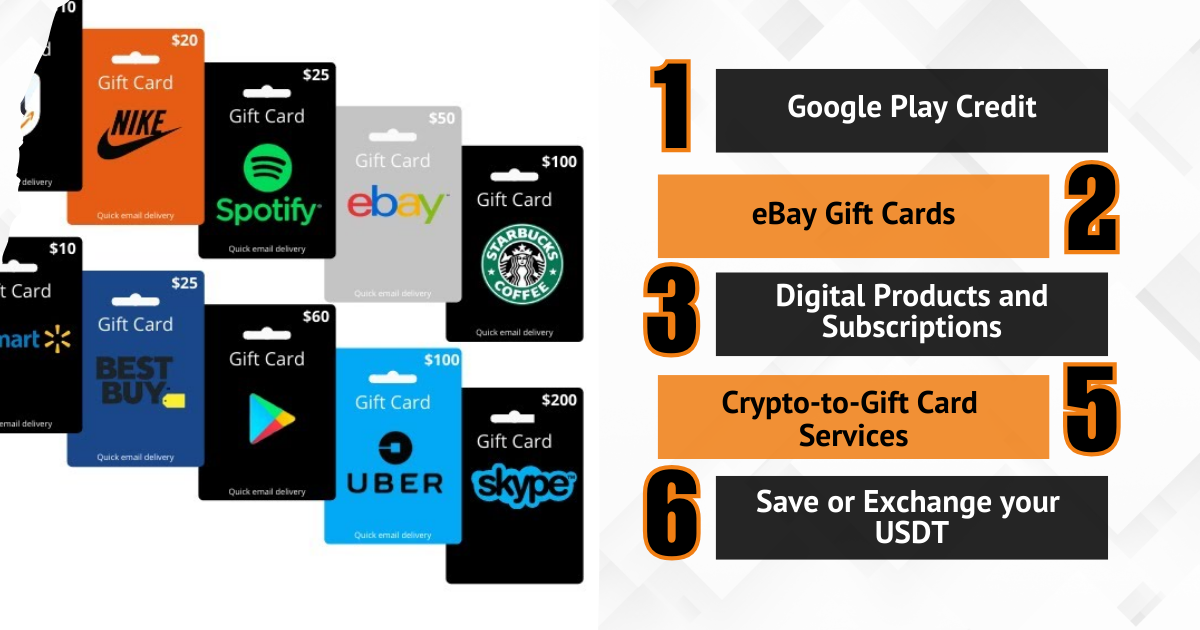
After redeeming your USDT gift card and receiving the funds in your Binance wallet, you can use the balance in many practical ways. USDT is a stablecoin, meaning its value stays close to 1 USD, and it is accepted on many crypto-friendly platforms.
- • Google Play Credit: Use your USDT to purchase Google Play gift cards from platforms that accept crypto payments. You will receive a digital code by email, which you can use to pay for apps, games, movies, or books on the Google Play Store.
- • eBay Gift Cards: You can also use USDT to buy eBay gift cards through trusted marketplaces. Once you receive the eBay code, you can use it to shop for electronics, clothing, and other items on eBay—no need for a credit or debit card.
- • Digital Products and Subscriptions: With USDT, you can buy codes for streaming services and gaming platforms. This includes gift cards for Netflix, Spotify, Steam, and Apple. Many online stores accept USDT as payment and deliver the gift card code directly to your email.
- • Crypto-to-Gift Card Services: There are websites that allow you to exchange USDT for gift cards like Amazon, Uber, iTunes, and more. Simply select the card you want, pay with USDT, and get the code instantly. This is a convenient way to spend your crypto balance on items or services you use every day.
- • Save or Exchange your USDT: If you prefer not to spend right away, you can hold your USDT in your Binance account. You also have the option to trade it for other cryptocurrencies or transfer it to friends and family.
How to Transfer Your USDT Value Using PayPal
After redeeming your USDT gift card, you may want to move your funds to PayPal. While PayPal doesn’t directly support USDT, there are safe and easy ways to complete a PayPal money transfer using trusted platforms.

Step 1: Use a Trusted Crypto Platform
Start by finding a platform that allows you to sell USDT and receive the money in your PayPal account. Some P2P (person-to-person) crypto marketplaces offer this service. On these platforms, you can sell your USDT, and the buyer sends the payment directly to your PayPal.
Step 2: Select USDT Payment
On the platform, select USDT as the crypto you want to sell. Then, choose PayPal as the payment method you want to use. Make sure to double-check the exchange rate, seller or buyer reputation, and any fees before making the trade.

Step 3: Select USDT Payment
To receive the money, you’ll need to enter your PayPal email address correctly. This is where the buyer or platform will send the payment in your chosen currency once your USDT is confirmed.
Step 4: Finish Trade and Receive Payment
Follow the platform’s steps to complete the trade. Usually, the USDT is held safely in escrow until the buyer sends the money to your PayPal. Once you receive the payment, the crypto is released to the buyer.
Moving your USDT to PayPal is a smart way to turn your crypto into cash. Just follow each step carefully and always use trusted platforms to stay safe. Once the payment reaches your PayPal account, you can use the money to shop online, send it to others, or transfer it to your bank. It’s a simple way to get more use out of your USDT.
Redeem Your USDT Gift Card Easily on BuySellVouchers.com!
Redeeming a USDT gift card is easier than it looks once you follow the right steps. You can use your USDT to buy gift cards, pay for services, or even move the money to PayPal. Always be careful when entering codes and using websites—stick to trusted platforms like BuySellVouchers. If you still have a gift card, don’t let it sit unused. Use it now to buy what you need, save it, or send it to someone. It’s your money, and you have many smart ways to use it.
If you still have a gift card, don’t let it sit unused. Use it now to buy what you need, save it, or send it to someone. It’s your money, and you have many smart ways to use it. Redeem Your USDT Gift Card Easily on BuySellVouchers.com!
FAQs
How to use USDT voucher?
To use a USDT voucher, you need to redeem the code that comes with it. Go to a crypto platform like Binance or the website where the voucher is accepted. Log in, find the gift card or voucher section, and enter the code. Once it's accepted, the USDT will go to your crypto wallet.
How to buy gift cards using USDT?
You can use USDT to buy gift cards on websites that accept crypto, like BuySellVouchers.com. Just choose the gift card you want (like Netflix, Amazon, or Google Play), select USDT as the payment method, and follow the steps to complete the payment. Note that you’ll get the gift card code by email.
How to Transfer Money from PayPal to Bank?
To transfer money from PayPal to your bank, first log in to your PayPal account. Go to your wallet or balance section and click “Transfer Money.” Then choose “Transfer to your bank” and select the bank account you want to use. Enter the amount you want to move and confirm the details. The money will usually arrive in your bank within 1 to 3 business days.
