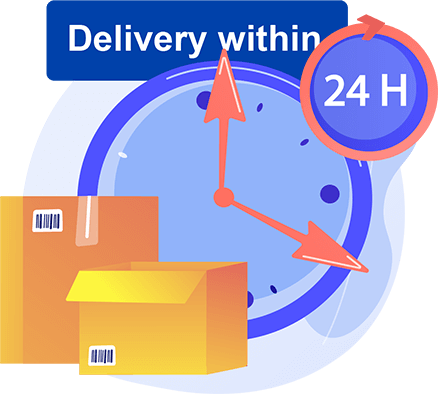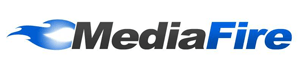
About Mediafire
If you're looking for a reliable and user-friendly file hosting and sharing service, Mediafire might be the perfect choice for you. And if you're looking to get the most out of this platform, buying Mediafire vouchers from BuySellVouchers is a great way to do it. Here's everything you need to know about buying and using Mediafire vouchers.
Mediafire is a popular cloud-based file hosting and sharing service that allows you to store, share and access your files from anywhere, at any time. The platform offers a range of features, including automatic backup, file synchronization, file versioning, and more. With Mediafire, you can easily store and share large files, such as photos, videos, documents, music files, and more.
To buy Mediafire vouchers, simply visit the BuySellVouchers website and select the voucher you wish to purchase. You can choose from a range of voucher denominations to suit your needs and budget. Once you've selected your voucher, you can pay for it using a range of payment options, including Bitcoin, Binance USD, Tether, and other popular cryptocurrencies and e-currencies, as well as Perfect Money.
In summary, buying Mediafire vouchers from BuySellVouchers is a great way to get the most out of this powerful file hosting and sharing platform. With a Mediafire premium account, you can store and share your files with ease, and enjoy a range of premium features that are not available to free users. So why not give it a try today?
How to buy a Mediafire voucher
The buying process on the Buysellvouchers online marketplace is fast and easy. If you want to buy Mediafire voucher, please follow these steps:
1. Choose Category: "Download / File hosting services".
2. Select "Mediafire".
3. Select a voucher that you want to purchase.
4. Enter the amount of how many Mediafire vouchers you want to add to the "Shopping cart".
5. Press the button "Buy".
6. Choose a payment method: Perfect Money, DAI, Tether, Litecoin, Bitcoin, Ethereum, or Binance USD.
7. Enter "Email address" (product email delivery).
8. Enter "Captcha".
9. Press the button "Checkout".
10. After you have paid, press the button "Done".
11. After receiving payment Buysellvouchers will send the Mediafire voucher code to your email. You will also be able to find and access the purchased Mediafire voucher code in your account under the "Transactions'' section. This section will help you to monitor your previous orders.
Note: Please carefully check the product details and buyers' reviews before the purchase. Some products are shipped instantly, but some are delayed. If you do not receive the item, contact support immediately for a refund. You can find more information about the buying and selling process of gift cards and vouchers in our FAQ section.
How to sell a Mediafire voucher
If you have an unwanted Mediafire voucher that you want to sell, please follow these steps:
1. Click on "Sign up". Choose the account type "Seller" and register.
2. After registration, click on "Account preferences".
3. Select "My products".
4. Press "Add new product".
5. Choose the product category - "Download / File hosting services".
6. Select the product - "Mediafire".
7. Select the payment systems & e-wallets (through which you want to receive a payment for the Mediafire voucher).
8. Enter "Price".
9. Select the currency - USD, EUR, GBP.
10. Enter "Product name".
11. Enter "Product description".
12. Press "Register new product".
13. Click on "Actions".
14. Select "Add new item".
15. Select the way to share the Mediafire voucher code.
16. Congratulations - The Mediafire voucher has been placed for sale.
In this tutorial, you will learn how to sell Mediafire vouchers on the Buysellvouchers gift card marketplace. The procedure for selling a gift card is the same for all types of gift cards.
The registration process on the Buysellvouchers marketplace is simple, and it is free. No credit card information is required for registration. Before using the Buysellvouchers marketplace, please read the Terms and Conditions of our service. If you have any doubts or questions, you can contact our support.
How to redeem Mediafire Premium vouchers
Once you've purchased your Mediafire voucher, you can redeem it on the Mediafire website to get premium access to the platform. To do this, simply follow these steps:
1. Log in to your Mediafire account or create a new one if you don't have an account yet.
2. Go to the "Upgrade" page on the Mediafire website.
3. Select the premium plan you wish to purchase, such as Pro or Business.
4. Enter your voucher code in the designated field and click "Apply".
5. Your premium account will be activated instantly, giving you access to a range of premium features, including larger file uploads, faster download speeds, and more.
With your Mediafire premium account, you can enjoy a range of benefits that are not available to free users. These include larger storage space, faster download and upload speeds, ad-free browsing, and more. Whether you're a freelancer, a small business owner, or an individual user, a Mediafire premium account can help you get more done, more efficiently.
Questions & Answers
If you have more questions about using the Mediafire gift card then you have the opportunity to ask these questions to Mediafire gift card sellers. We have created the section “Private Message” which allows the buyer to receive all the necessary answers to various questions related to the product from the Mediafire gift card sellers.
Buy Mediafire vouchers with crypto
On the BuySellVouchers market, you will be able to buy Mediafire vouchers with many different cryptocurrencies and e-currencies: DAI, Perfect Money=, Bitcoin (BTC), Tether ERC20 (USDT), Litecoin (LTC), Ethereum (ETH), Binance USD (BUSD).
The Buysellvouchers gift cards marketplace plans to expand its business, so we hope that in the future it will be possible to buy Mediafire vouchers with PayPal, credit cards, and other popular payment systems and e-wallets.
For buying a Mediafire voucher, contact the dealer of Mediafire vouchers, choose the e-voucher of the right currency and value, and follow the system's instructions. On the Buysellvouchers online market, you can find great deals on top brands' gift cards and vouchers in bulk.
If you want to sell Mediafire vouchers, you must Sign Up. Under "Account Preferences" you will be able to find the section "My products", where it will be possible for you to add your Mediafire voucher for sale. You can find more information about the purchasing and selling process of gift cards and coupons in our FAQ section. If you have any doubts or questions, please contact customer service.
If you are interested in the gift card giveaways, follow the Buysellvouchers social media accounts. We regularly provide different kinds of gift card giveaways through our social media channels.